There is a video tutorial that I made very long ago on this topic, check it out if you don't like reading text.
Use 7-Zip or WinRAR to extract the files from the archive.
Place them temporarily onto your desktop / downloads folder, we will use them later...
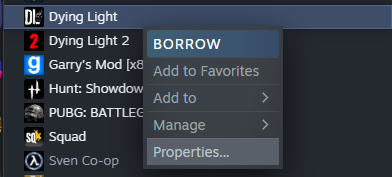
For steps 3,4: Open library -> Click 3 dots on the game's card -> Manage -> Click open install location button
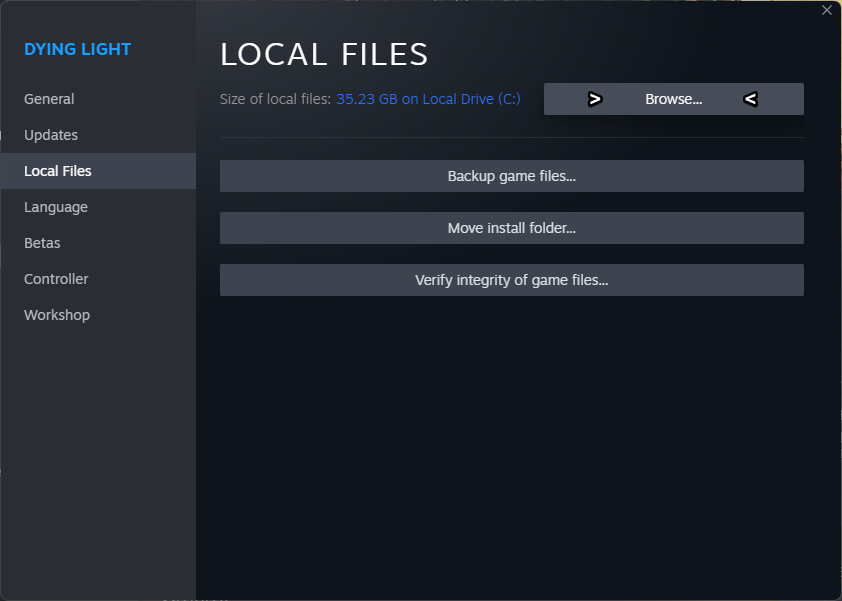
A directory should open in your file explorer, keep it open for the next steps.
You can also close the properties window in Steam since we don't really need it anymore.
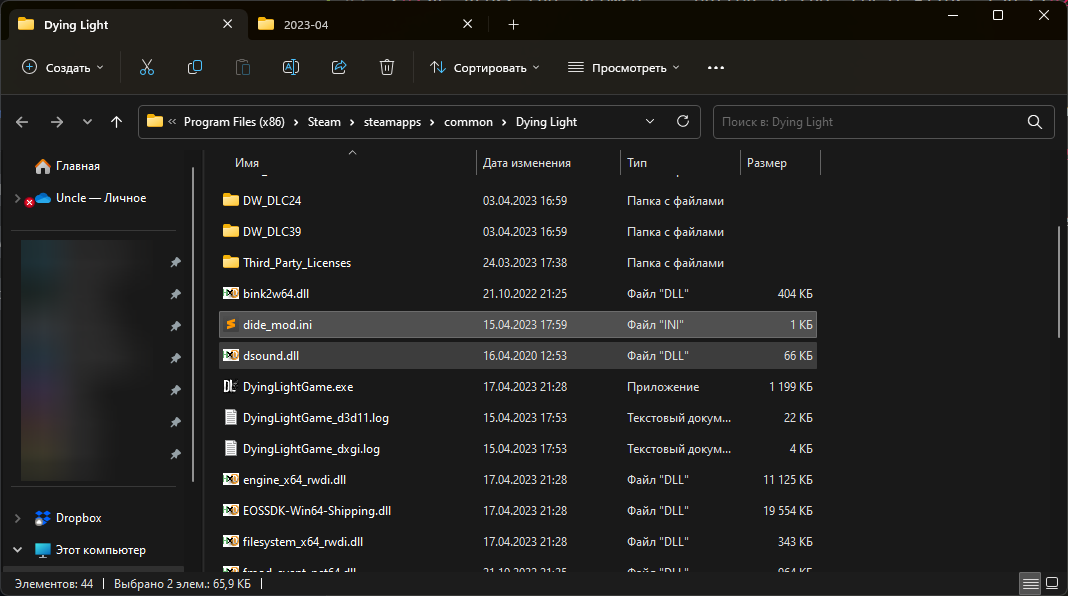
Personally I prefer using Sublime Text 4, but you can use Notepad++ or the regular Windows notepad.
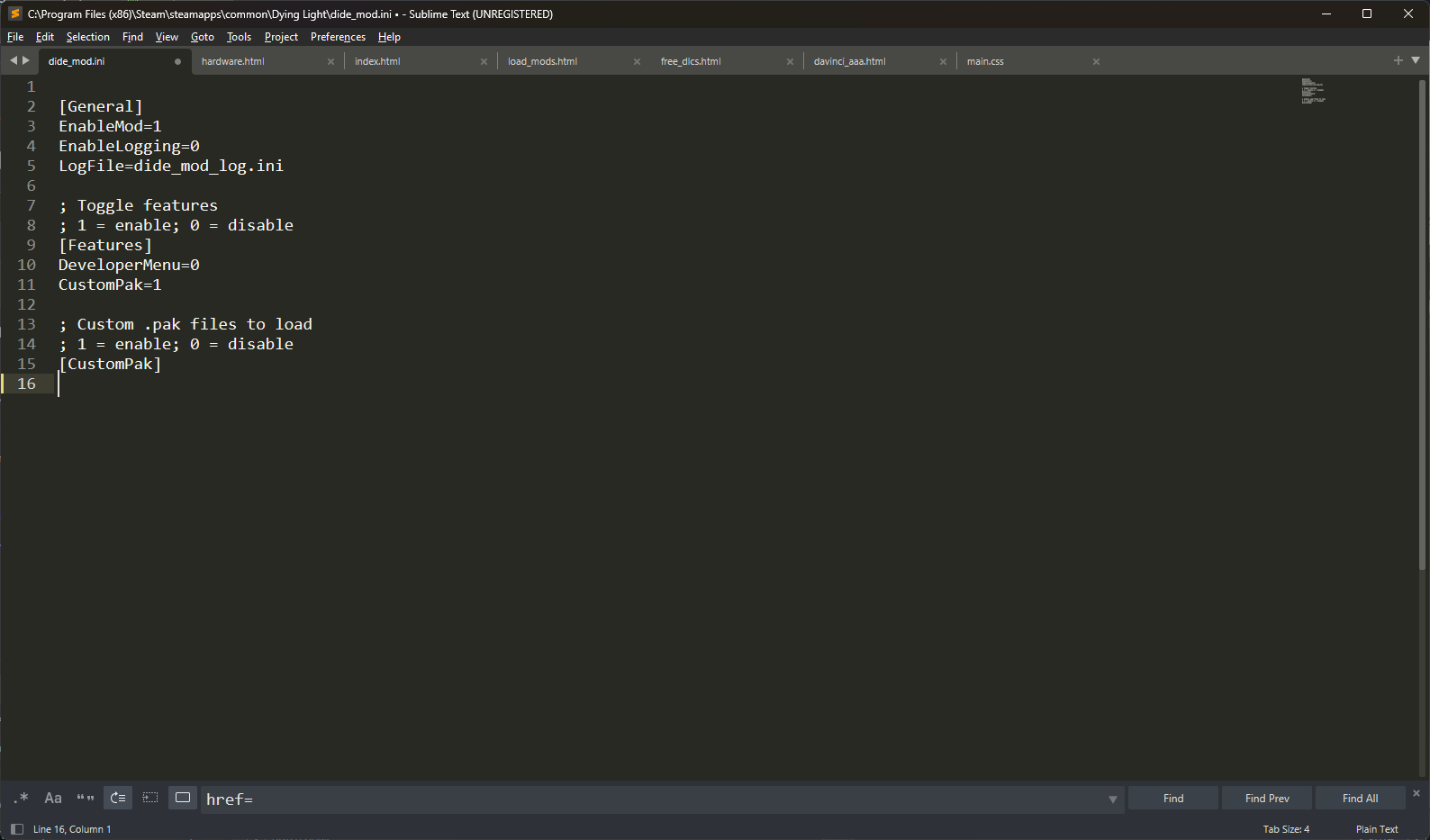
We won't do anything with the file in this step, just keep it open while we do the next one.
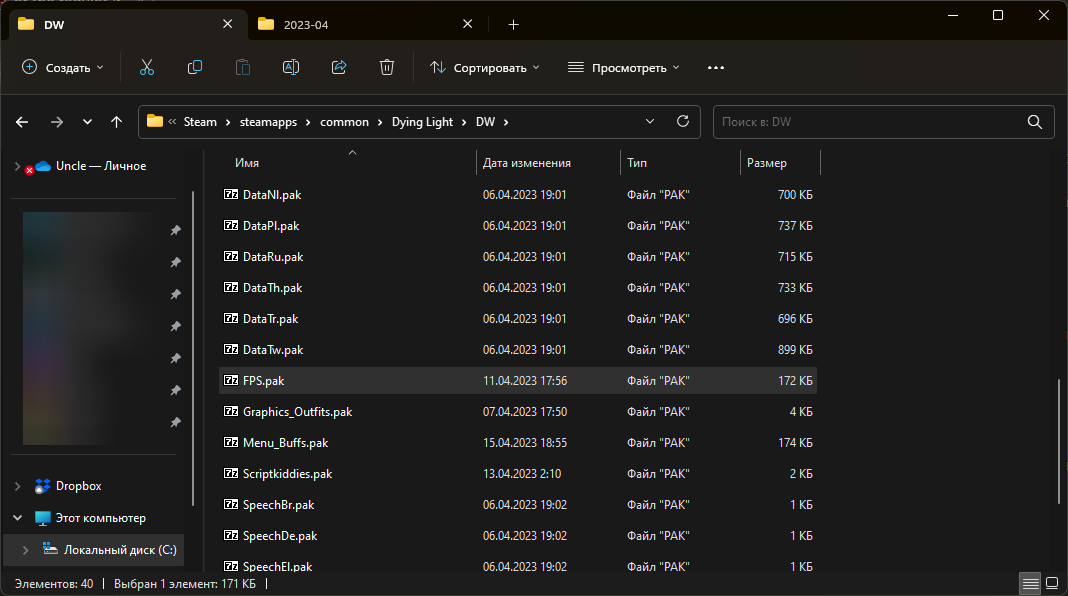
You can download some cool ones from Nexus or my Discord server...

The format for loading them is...
%game path%\DW\%datapak's name%.pak=1
Example: C:\Program Files (x86)\Steam\steamapps\common\Dying Light\DW\FPS.pak=1
You can add multiple datapaks (as seen on the screenshot), although the limit is around 7. I am not 100% sure about the maximum amount, but I tried to load more and it didn't work.
Please do not use Data3.pak or Data0.pak for loading mods, these are offline methods.
Also loading any other non-custom existing datapak is not recommended. In short: don't load something like Data2.pak / DataEn.pak or etc...
Press the CTRL+S combination on your keyboard or attempt to find the save file button in your text editor.
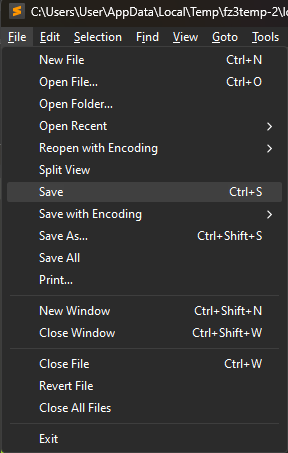
It's better to have one datapak with everything merged into it instead of 4 different ones.
Congratulations to you!